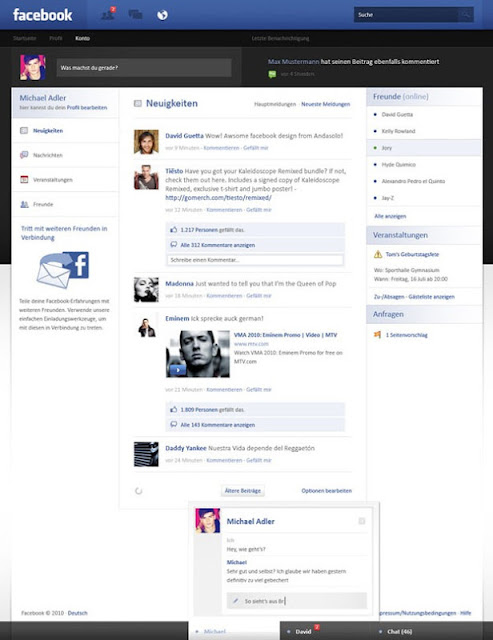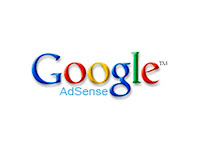Yesterday we give you a tutorial that how to add adsense codes in the left side, right side, or in center of the post which could increase your adsense CTR and but as from the many times some websites OR some blogs put their adsense in the middle of the posts, that is also increase the CTR of your adsense earning.
Read Also- Adsense Unit Placing Pack
3. Add Adsense in the Middle of the Post
Add Adsense in the Middle of the Post
- Login to Blogger > Dashborad
- Click on Drop Down Menu and select Template
- Backup your Template before making any changes to your blog
- Now Click on Edit HTML > Proceed > Expand Widget Templates
- Press Ctrl + F and search the code shown below.
<data:post.body/>
You will find two times <data:post.body/> code and You have to Replace it With the Second One
- Now replace that code with below code.
<div expr:id='"aim1" + data:post.id'/>
<div style='clear:both; margin:10px 0'>
Your Adsense Code Here
</div>
<div expr:id='"aim2" + data:post.id'>
<data:post.body/>
</div>
<script type='text/javascript'>
var obj0=document.getElementById("aim1<data:post.id/>");var obj1=document.getElementById("aim2<data:post.id/>");var s=obj1.innerHTML;var t=s.substr(0,s.length/2);var r=t.lastIndexOf("");if(r>0){obj0.innerHTML=s.substr(0,r);obj1.innerHTML=s.substr(r+1)}
</script>
You Have to first Convert the Adsense Code into the Compartible Form
- Now just replace Your Adsense Code Here with your Own Asense Codes.
- Now Save Your template.